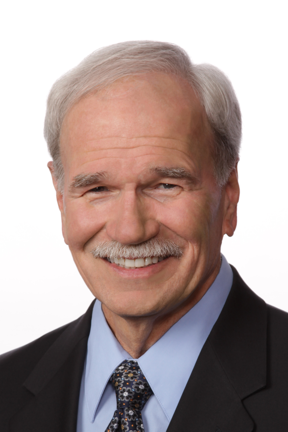Video meetings, phone calls and conferences are here to stay. Bob Daly of LARCS Technology Advisory Committee shares 10 tips to ensure a successful video experience – whether you use Zoom, Meet, Teams or FaceTime.
10 Tips for a Successful Video Meeting on Zoom, Meet, Teams, FaceTime, or whatever platform you use.
- Check your Internet connection to avoid a poor or slow connection. All residents of Ladera Ranch have free access to high speed Internet through Cox Cable. Review the article on LaderaLife.com to find out more.
-
Consider using an external camera. Laptop and phone cameras work for video meetings, but consider an external camera. There are many choices, or you can use an app like DroidCam or EPOCAM to use your smart phone as an external camera. Another option is to repurpose a Wyze security camera for a wide-angle view.
-
Position your camera at the same level as your eyes or slightly above. Poor camera angles can be distracting to others in the meeting. Use a tripod, a stack of books, or even a box to position a tablet, laptop, or phone to get the best camera angle.
-
Avoid a video washout by have a light source in front of you. If it is daytime, sit facing a window in a room for the best lighting for the meeting. A bright window or light behind people washes them out. At all times, consider using a specialized video meeting light. Using a virtual background can also help if lighting is not ideal.
-
Schedule your meetings in advance and send the link or initiation to the participants. If supported by the meeting app and to ensure your privacy, include a password in the invitation or use the meeting’s waiting room. The participants will appreciate your effort. Be sure to become familiar with the video meeting app to avoid confusion about how to participate in the meeting.
-
Open documents that you plan to screen-share before the meeting starts. Consider sending documents to participants before the meeting, especially if the documents contain a lot of small text.
-
Adjust your audio settings in the app. Be sure the volume is adjusted so you can hear everyone clearly, and then check that your microphone is properly adjusted so everyone can hear you clearly. Many meeting apps can automatically adjust microphone volume.
-
Adjust your video settings in the meeting app. Some virtual meeting apps can make automatic adjustments to give you the best look. Look for these adjustments in settings and also review tip 4.
-
Check the batteries in your devices to be sure they are fully charged. Or plug them in so you don’t lose power during the meeting.
-
Connect a large screen (or even a TV) to your laptop, iPad, or phone to more easily see participants and shared documents. You can use a cable or a service like AirPlay 2. The more easily you can see all the participants and the documents being shared, the better your meeting will be.
There are many helpful virtual meetings tips and tutorials published on the Internet. Just search for “virtual meeting tips. When searching for “virtual meeting tips” or accessing the Internet for any purpose, always be concerned about and aware of your cybersecurity.
Bob Daly is a member of the Technology Advisory Committee (TAC), an advisory group that consults the LARCS Board of Directors on technology matters.